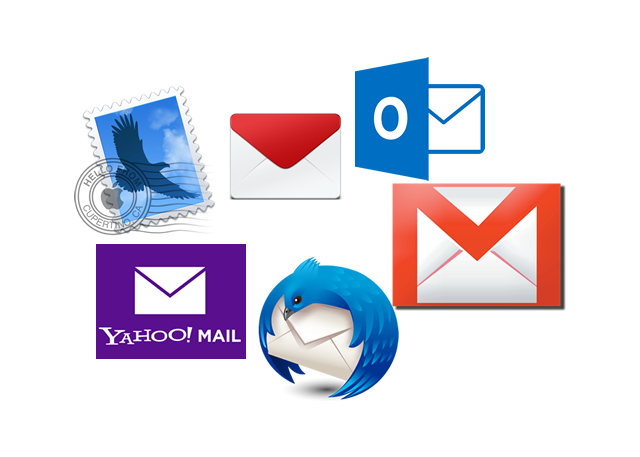Tech Support Tuesday – You’ve got Email
Welcome to Tech Support Tuesday. The first Tuesday of each month we’ll be sharing tips and “unique” experiences from both sides of the Tech Support spectrum. If you have a tip or you’ve had a strange (let’s just call them unique) experience with a Tech Support person or someone who’s called you for support; drop me a note and I’ll include it in the next episode. If you share a unique story please make sure it’s a real story, no third party stories or Urban Legends.
You’ve got Email
So many times I get calls from clients about email issues. In most cases these issues are easy to fix but also can be averted with a little preventative maintenance. Here are some tips to help make your email life a little easier. Please keep in mind that most of these tips can be applied to either an email client like Outlook and Thunderbird etc. or web based email like Gmail.
Email Basics
Clean it out
The vast majority of issues I see with clients old and new are keeping email in their inbox from 7+ years ago. This can and usually equates to thousands of emails in their inbox. For the most part it ends up being newsletters, sales flyers and coupons with some work related stuff in there.
Simplest thing to do is: DELETE THEM.
Archive, archive, ARCHIVE
Now that you’ve gotten rid of the junk; what do you do with that mail from two years ago you want to keep?
ARCHIVE THEM
Outlook, Thunderbird, Apple Mail and other mail clients usually have some type of archiving feature. In many cases you can automate this process. When setting up your archive for the first time name the archive container something that is easily recognizable such as “2013-ARCHIVE” or you can break it down by client or project; the point is to use a system that works best for you.
Take out the Trash
Empty your Trash, Junk, Spam and Deleted Folders regularly. Outlook, Thunderbird, Apple Mail and others will allow you to do this automatically when you close the program.
Compact it
Outlook and Thunderbird both offer a Compact feature that will restore the file or folder it uses for email to a more manageable size.
Why do this? Because many times the container that holds your email does not decrease in size as it should when you remove emails. Think of this container like an accordion, as email comes in the container expands; when you remove email it should shrink but often it does not and by running a Compact it will force the container to reduce in size.
Take your email to the next level
When you follow the tips above things become a great deal more manageable. But it doesn’t stop there:
Set a schedule
Set aside 20-30 minutes a month to perform these tasks, it will make it a great deal easier to manage. Some of these tasks you will still have to do manually others can be set to run automatically. Many programs offer an “Auto-Archive” feature that will archive your email for you based on your criteria, i.e. every 30 days, 60 days etc. That makes things incredibly easy IF you get rid of the Junk first.
Organize your inbox
Your inbox can become a Black hole when trying to find that one email from a client six months ago. Search is definitely your friend but folders can be your savior.
Make folders based on Client or Project, whatever works best for you to organise them for quick and easy management and searching.
There are Rules
Rules, Filters etc are great for organizing incoming mail. You can set them to automatically move incoming mail from a particular person or company to a specific folder in your inbox. Use them to your advantage you will find them incredibly useful.
Size Matters
If you use an email client that stores mail on your computer like Outlook, Thunderbird or Apple Mail remember that each email client has its limits and depending on the version that too will change. Here is a quick break down:
- Outlook 2003, 2007 = 20G
- Outlook 2010 or later = 50G
- Thunderbird = 4G
- Apple Mail = 50G
Keep in mind that these maximum limits include any attachments that may be associated with an email so they can get maxed out pretty quickly of you send or receive a lot of attachments.
Email Nirvana
By following many of these basic tasks regularly, you’ll end up in email nirvana!! ![]()