Keep it Clean – Don’t Box me in!
In the last post, Keep it Clean – Keyboards and Monitors and Mice, Oh My!, we showed you how to clean the keyboard, mouse and monitor of your desktop computer. Today we will get our hands dirty with the box or as many people refer to as the CPU. Here is what you’ll need:
- Compressed Air -1 to 2 cans
- 1” Paintbrush
- Microfiber cloth
- Cotton Swabs/Q-Tips
- Rubbing Alcohol
- Phillips and Flat-head screwdriver
 Before you start this process makes sure to TURN OFF THE COMPUTER and UN-PLUG IT FROM THE ELECTRICAL OUTLET. Whenever you’re working on an electrical device, please, please, please make sure it is disconnected from the power source to avoid electrocution.
Before you start this process makes sure to TURN OFF THE COMPUTER and UN-PLUG IT FROM THE ELECTRICAL OUTLET. Whenever you’re working on an electrical device, please, please, please make sure it is disconnected from the power source to avoid electrocution.
If this is the first time you’ve done this with your desktop, it is advisable to either take outside in your yard or place an old sheet on the floor of your living room.
Before you begin
Make sure to disconnect all cables:
- Power cable
- Keyboard (if needed)
- Network (if needed)
- Mouse (if needed)
- Any other cables connected to the machine.
Cleaning the Exterior
Use the compressed air and paint brush to remove any lose dust around:
- the front vent/s,
- CD/DVD Drive
- back vent/s
- and connections on the back
- Use a damp cloth and wipe down the entire exterior of the system.
Once you’ve cleaned the outside, it’s time to open things up and work on the inside.
Cleaning the Inside
Removing the side panels
Depending on the manufacturer, the side panels will use either screws or some kind of release mechanism for one of the panels. The other will have to be removed using a screwdriver. If it is possible remove both side panels (some system may only allow you to remove one panel).
Getting your hands dirty
It’s always best to start from the top and work your way down.
- Use the Compressed air to remove most of the dust bunnies and dirt from around the top, working your way down.
- For the really nasty caked on dirt and dust you can use the paint bush and gently brush it away.
- Clean around your hard drive with the compressed air.
- Cleaning the Central Processing Unit
this is the actual CPU, some manufacturers will have an air duct covering the Heat Sink for the CPU.- Carefully remove the duct to get at the heat sink if needed
- If there is caked on dust and dirt you can use either the paint brush to gently remove or the compressed air.
- Use the Compressed Air to clean around the base of the heat sink and the heat sink itself.
- Continue using the compressed air to remove any dirt from between the fins of the Heat Sink.
- To clean the fans use the compressed air to remove most of the dirt and dust. Dampen Q-Tips/Cotton Swabs with the rubbing alcohol to clean the fan blades, remember to use a fresh
Q-Tip as the get dirty.
- Some more expensive systems will have filters for their fans, if you are able to easily remove them do so and use the compressed air to clean both sides. You should also use the paint brush to clean any stuck dirt.
- Once you have worked your way to the bottom of the case, use the compressed air to blow all the dust toward the opening of the case and out the inside.
When you are satisfied with the results it’s time to close things back up and plug everything back in. When you turn the system back on you will probably notice the system is quieter.
If you do this once or twice a year you can help extend the life of your system. In future posts we’ll show you some quick and simple tips for keeping your mobile devices clean and tidy.

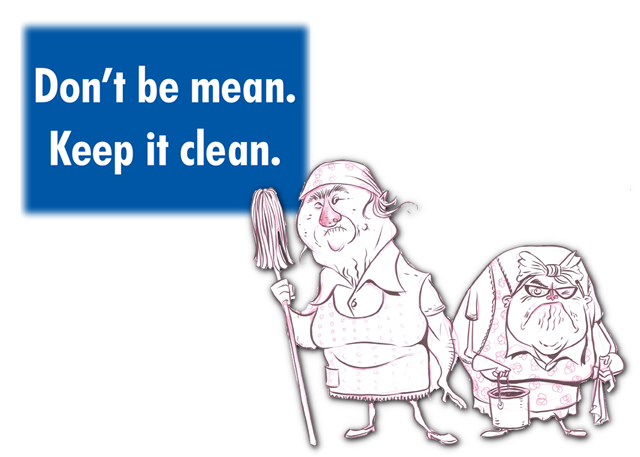



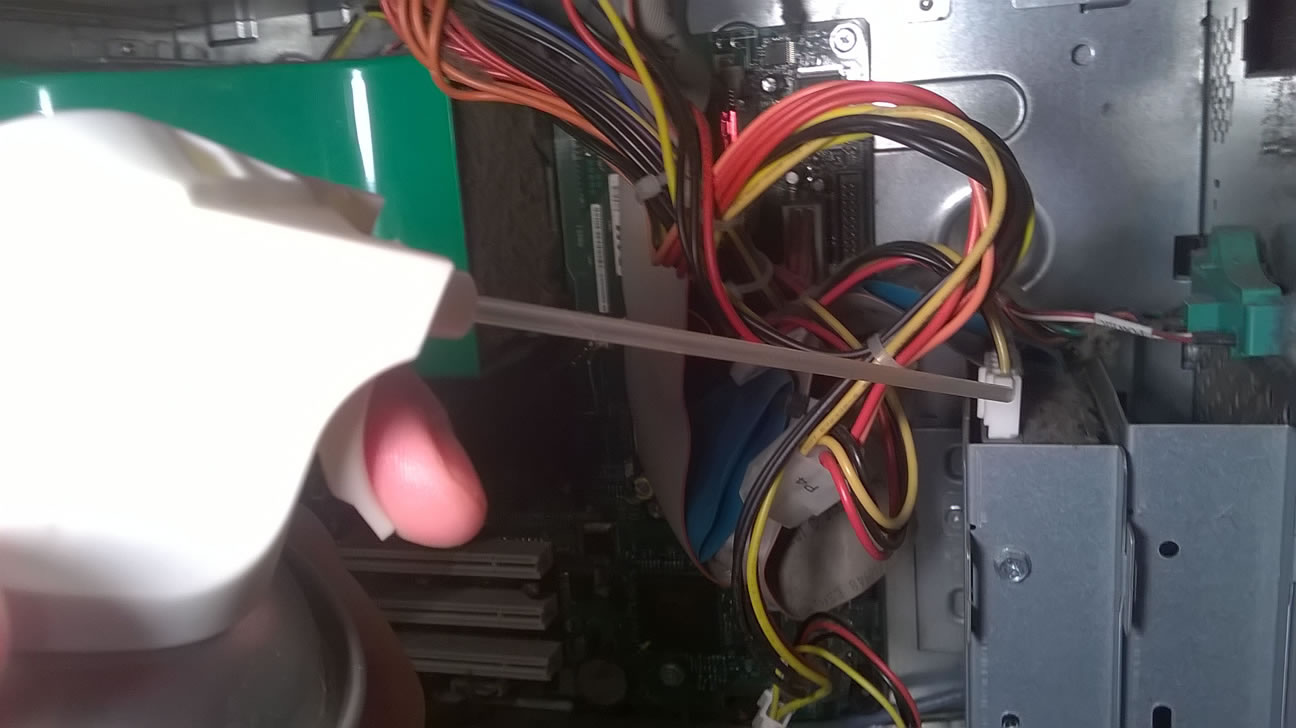


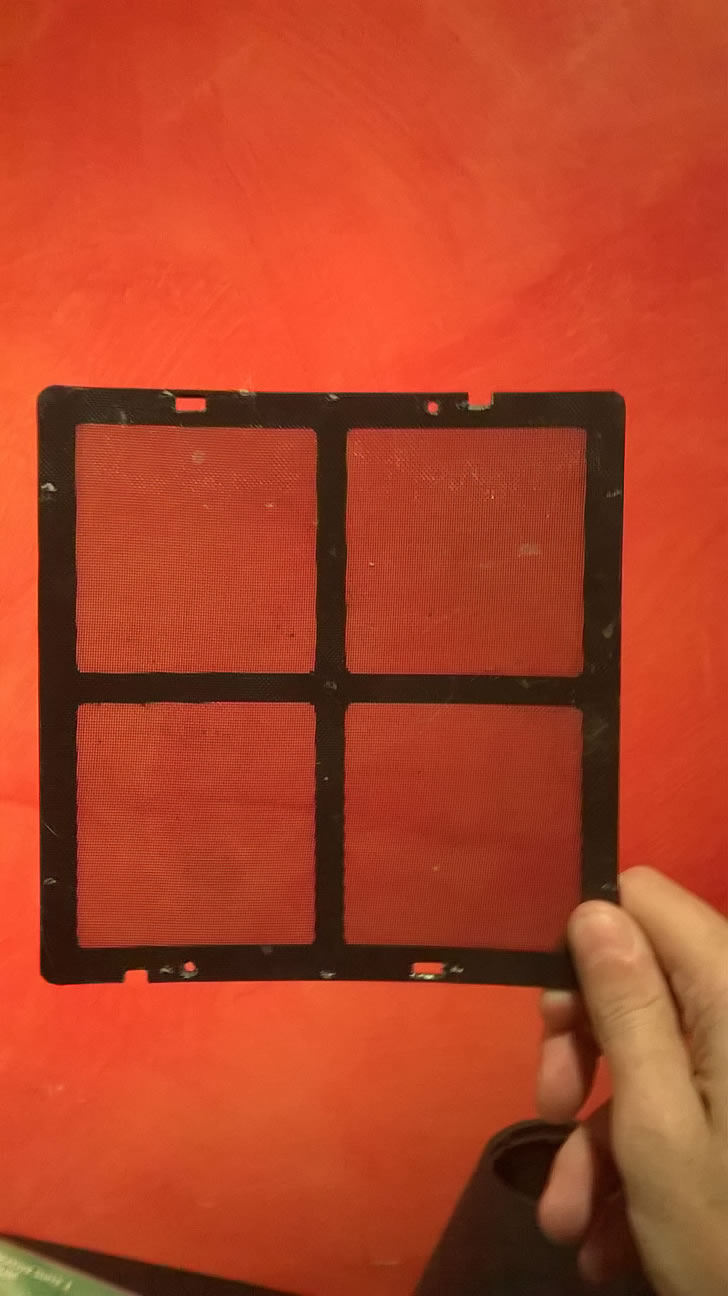

Tech Support Tuesday - Keep it Clean: Going Mobile - Phoenix Consulting Corp.
July 19, 2015 @ 4:37 pm
[…] Keep it Clean – Don’t Box me in! → […]